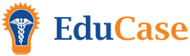General Tools 
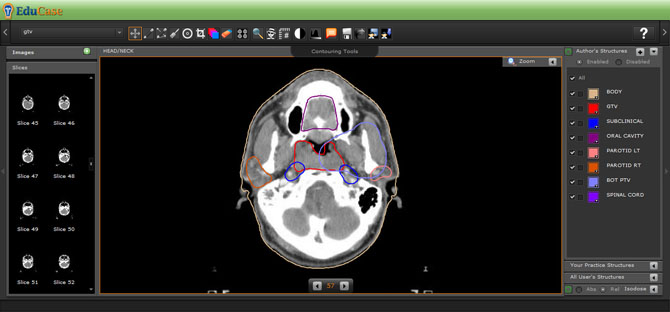
The "Contouring Tools" folder contains the following menu items: continuous (freehand) line contouring, point-to-point contouring, structure erasing, magnification within the main view window, spy-glass viewing of secondary and tertiary studies, measurement between two selected points, window and leveling, viewing of DVHs, viewing of annotations, saving contours and submitting contours for scoring, and (for mentors) loading students’ contours.
Drawing Tools 


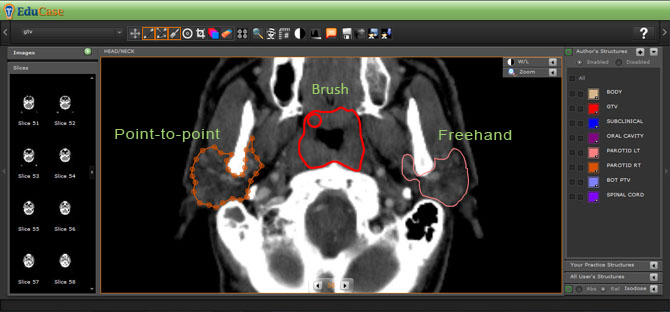
Continuous line contours can be drawn using the freehand contouring tool. Facilities are available for editing the contour by drawing a cut line from outside the contour, into the interior of the contour, and back to the outside of the contour. Similarly, a contour can be extended by drawing a line starting inside the contour, extending across the original contour boundary, and returning to the interior of the contour.
The contours are stored as polygons defined by an ordered sequence of vertices. The individual vertices of a contour can be selected by the point-to-point tool that fills the space between the vertices by a Bezier fit. The displayed vertices can be selectively moved to edit the contour. The eraser tool removes the last completed contour.
Expansion Tool (basic) 
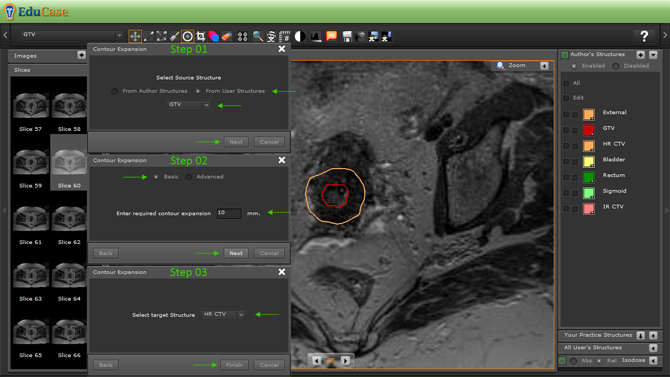
Lorem ipsum dolor sit amet, consectetur adipiscing elit. Fusce pretium malesuada arcu, quis bibendum eros tincidunt ac. Pellentesque facilisis elementum interdum. Interdum et malesuada fames ac ante ipsum primis in faucibus. Duis sollicitudin ornare ipsum at ultrices. Duis rhoncus dolor vitae sollicitudin gravida. Suspendisse finibus facilisis quam varius cursus. Nullam neque nunc, tincidunt id fringilla quis, congue vel est. Praesent faucibus eleifend turpis, ut auctor felis rutrum in. Cras et nunc non ipsum tempus imperdiet nec feugiat purus. Vivamus mattis, neque eu dictum rutrum, lacus dui dignissim lacus, venenatis mattis dolor erat non justo. Quisque tristique nunc sit amet semper tincidunt. Vivamus porttitor ligula ut sollicitudin tempor. Nunc pharetra sodales metus, ut condimentum sem congue id. Donec porttitor cursus lectus ut fringilla.
Expansion Tool (advanced) 
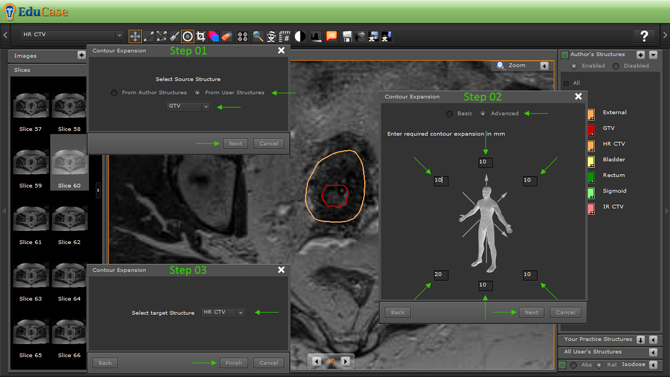
Lorem ipsum dolor sit amet, consectetur adipiscing elit. Fusce pretium malesuada arcu, quis bibendum eros tincidunt ac. Pellentesque facilisis elementum interdum. Interdum et malesuada fames ac ante ipsum primis in faucibus. Duis sollicitudin ornare ipsum at ultrices. Duis rhoncus dolor vitae sollicitudin gravida. Suspendisse finibus facilisis quam varius cursus. Nullam neque nunc, tincidunt id fringilla quis, congue vel est. Praesent faucibus eleifend turpis, ut auctor felis rutrum in. Cras et nunc non ipsum tempus imperdiet nec feugiat purus. Vivamus mattis, neque eu dictum rutrum, lacus dui dignissim lacus, venenatis mattis dolor erat non justo. Quisque tristique nunc sit amet semper tincidunt. Vivamus porttitor ligula ut sollicitudin tempor. Nunc pharetra sodales metus, ut condimentum sem congue id. Donec porttitor cursus lectus ut fringilla.
Crop Tool 
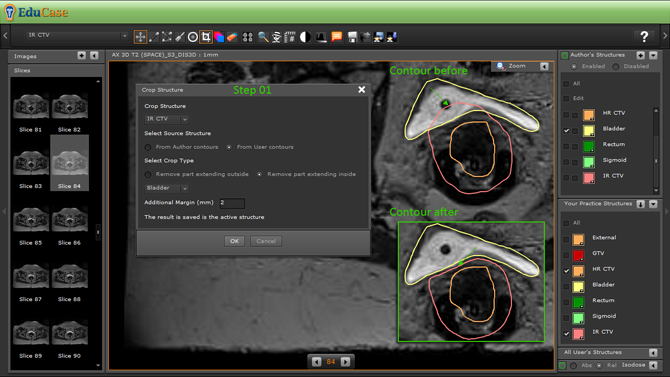
Lorem ipsum dolor sit amet, consectetur adipiscing elit. Fusce pretium malesuada arcu, quis bibendum eros tincidunt ac. Pellentesque facilisis elementum interdum. Interdum et malesuada fames ac ante ipsum primis in faucibus. Duis sollicitudin ornare ipsum at ultrices. Duis rhoncus dolor vitae sollicitudin gravida. Suspendisse finibus facilisis quam varius cursus. Nullam neque nunc, tincidunt id fringilla quis, congue vel est. Praesent faucibus eleifend turpis, ut auctor felis rutrum in. Cras et nunc non ipsum tempus imperdiet nec feugiat purus. Vivamus mattis, neque eu dictum rutrum, lacus dui dignissim lacus, venenatis mattis dolor erat non justo. Quisque tristique nunc sit amet semper tincidunt. Vivamus porttitor ligula ut sollicitudin tempor. Nunc pharetra sodales metus, ut condimentum sem congue id. Donec porttitor cursus lectus ut fringilla.
Interpolation Tool 
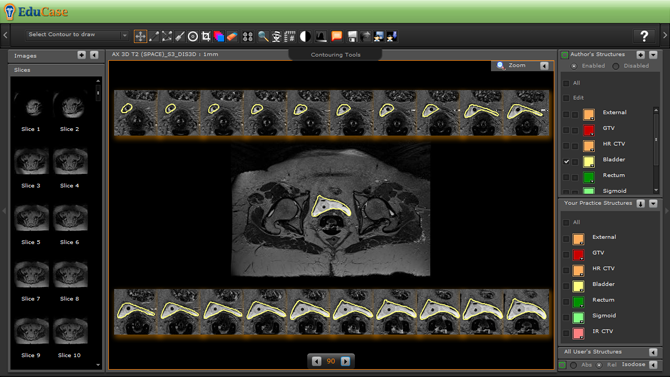
Lorem ipsum dolor sit amet, consectetur adipiscing elit. Fusce pretium malesuada arcu, quis bibendum eros tincidunt ac. Pellentesque facilisis elementum interdum. Interdum et malesuada fames ac ante ipsum primis in faucibus. Duis sollicitudin ornare ipsum at ultrices. Duis rhoncus dolor vitae sollicitudin gravida. Suspendisse finibus facilisis quam varius cursus. Nullam neque nunc, tincidunt id fringilla quis, congue vel est. Praesent faucibus eleifend turpis, ut auctor felis rutrum in. Cras et nunc non ipsum tempus imperdiet nec feugiat purus. Vivamus mattis, neque eu dictum rutrum, lacus dui dignissim lacus, venenatis mattis dolor erat non justo. Quisque tristique nunc sit amet semper tincidunt. Vivamus porttitor ligula ut sollicitudin tempor. Nunc pharetra sodales metus, ut condimentum sem congue id. Donec porttitor cursus lectus ut fringilla.
Erase Tool 
Erase tool Lorem ipsum dolor sit amet, consectetur adipiscing elit....
View Tools 
View Tools - READ MORE...
Magnifying Tool 
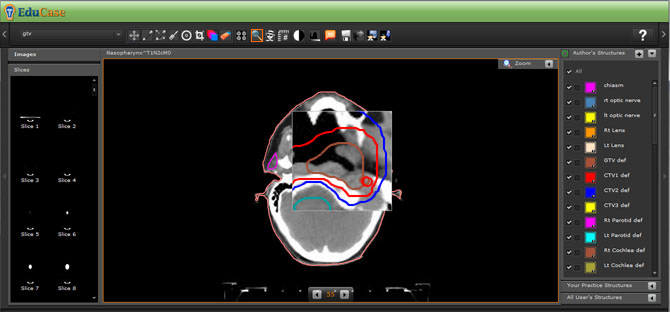
The Magnifying tool produces a boxed selection that allows users to roll their mouse wheel to enlarge or reduce the image area.
Spyglass Tool 
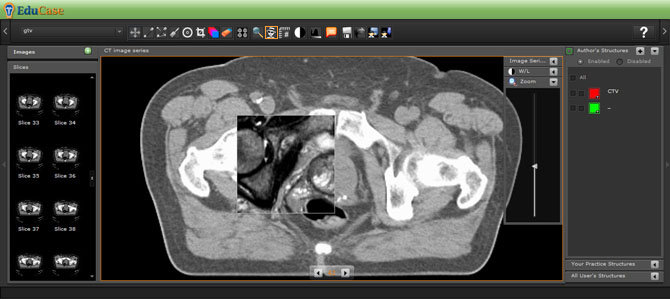
When multiple modality studies are available, a spyglass tool is available to view the secondary study through the primary study. The window/levels of each study are still individually adjustable.
Measuring Tool 
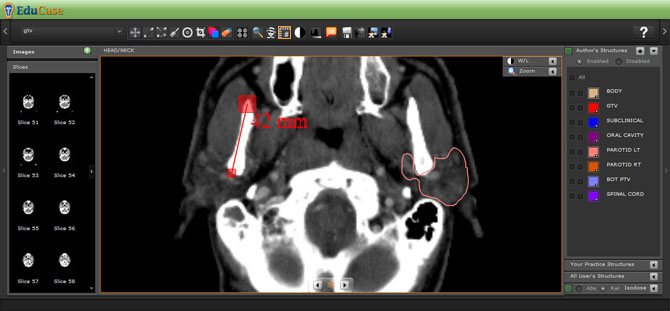
A basic measuring tool is also included in the contouring kit. It maintains its scale during the image zoom.
Window Leveling 
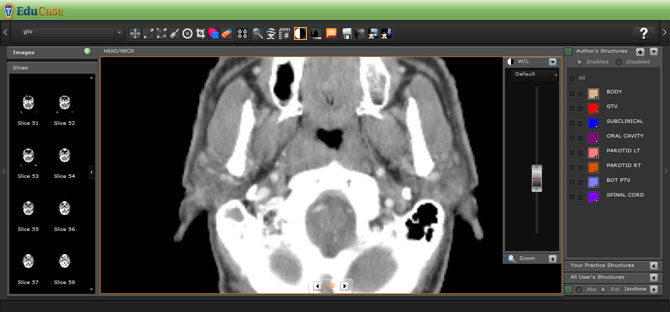
The window and level of the study can be adjusted during the contouring process to optimize the contrast of a given study for the particular tissue imaging properties of the structure under consideration. When invoked, the window/level tool is pinned to the upper right corner of the main viewing window. The upper and lower bounds of the window can be adjusted individually as well as the window center.
Image Series Controls
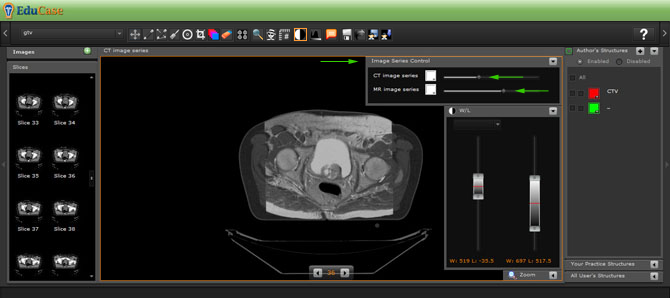
When multiple studies are downloaded, such as a planning CT and an MRI study, the studies can be viewed individually or as blended images. When viewed as blended images the overall intensity of each study can be adjusted as well as the window and level of each individual image. The user can bring out features of either study that lend to the determination of structure boundaries in the blended view. The user can then edit contours drawn initially with one study or the other and with window settings that explore the visualization of structure boundaries viewed with a particular window in one individual study modality or the other. Any number of stacked modalities can be displayed in addition to 4D gated respiratory phases.
DVH Charting Tools 
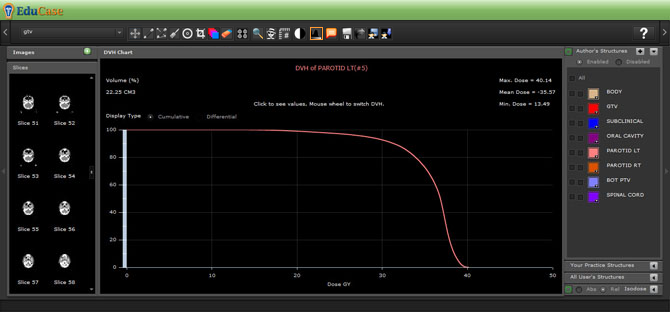
When treatment planning dose tables are uploaded with the study, the DVHs of the named structures can be displayed to illustrate advantages and disadvantages of structure boundaries in various clinical scenarios. The DVH charting can display Cumulative and Differential values when data is available.
Annotations 
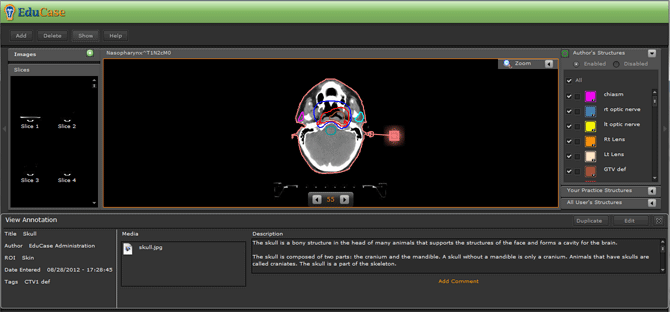
Annotations can be assigned to structures by the author using a suite of annotation facilities. The annotations can then be viewed by the user using tags viewed on the annotated structures. This feature allows the mentor to embed teaching material in the contouring process to enhance the student’s learning experience. READ MORE...
Saving Drawn Contours 
Once the contours of a structure are completed on all axial reconstruction planes, they can be saved by the student.
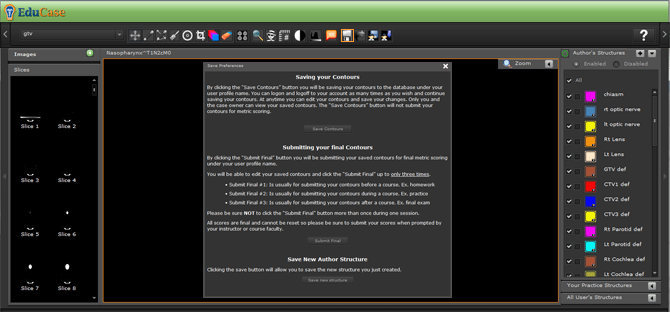
The contours can be edited further and saved repeatedly, overwriting the previously saved contour by the same name by clicking the "Save Contours" button in the save pop-up window.
Clicking the "Submit Final" button in the save pop-up window: The contour metric scoring tools operate on the areas within the boundaries of the contours (Area Domain) and on the contour lines themselves (Line Domain). The contours are scored by comparing the students’ contours with the mentor’s contours. The Dice Similarity Metric (DSC) uses counts of pixels that fall within both student and mentor contours (true positive, TP), and pixels that fall in the student contour alone (false positive, FP) or the mentor’s area alone (false negative, FN). Pixels outside each area that still fall within a rectangle that bounds both contours are counted as true negatives. The Dice Similarity Metric is computed as 2(TP)/(FP+2TP+FN) for the Area Domain. The line domain metric utilizes the distances between matched vertices in the mentor’s and student’s regularized contours. All calculations for the Area Domain and Line Domain are immediately available to students and mentors upon clicking the "Submit Final" button in the save pop-up window. READ MORE...
Loading Saved and Submitted Contours (caseowners only) 
Read "Load and Export Contours" READ MORE...